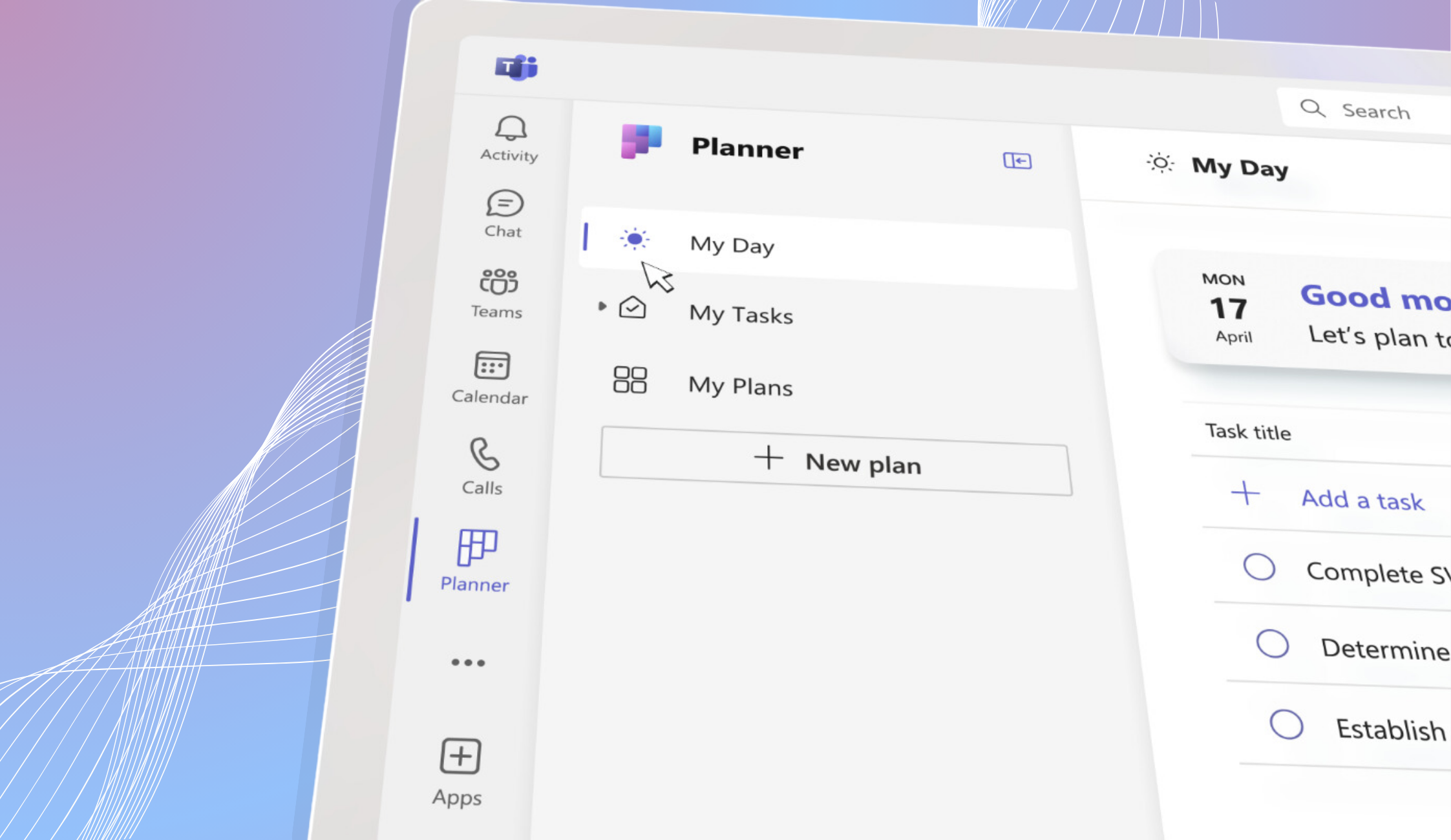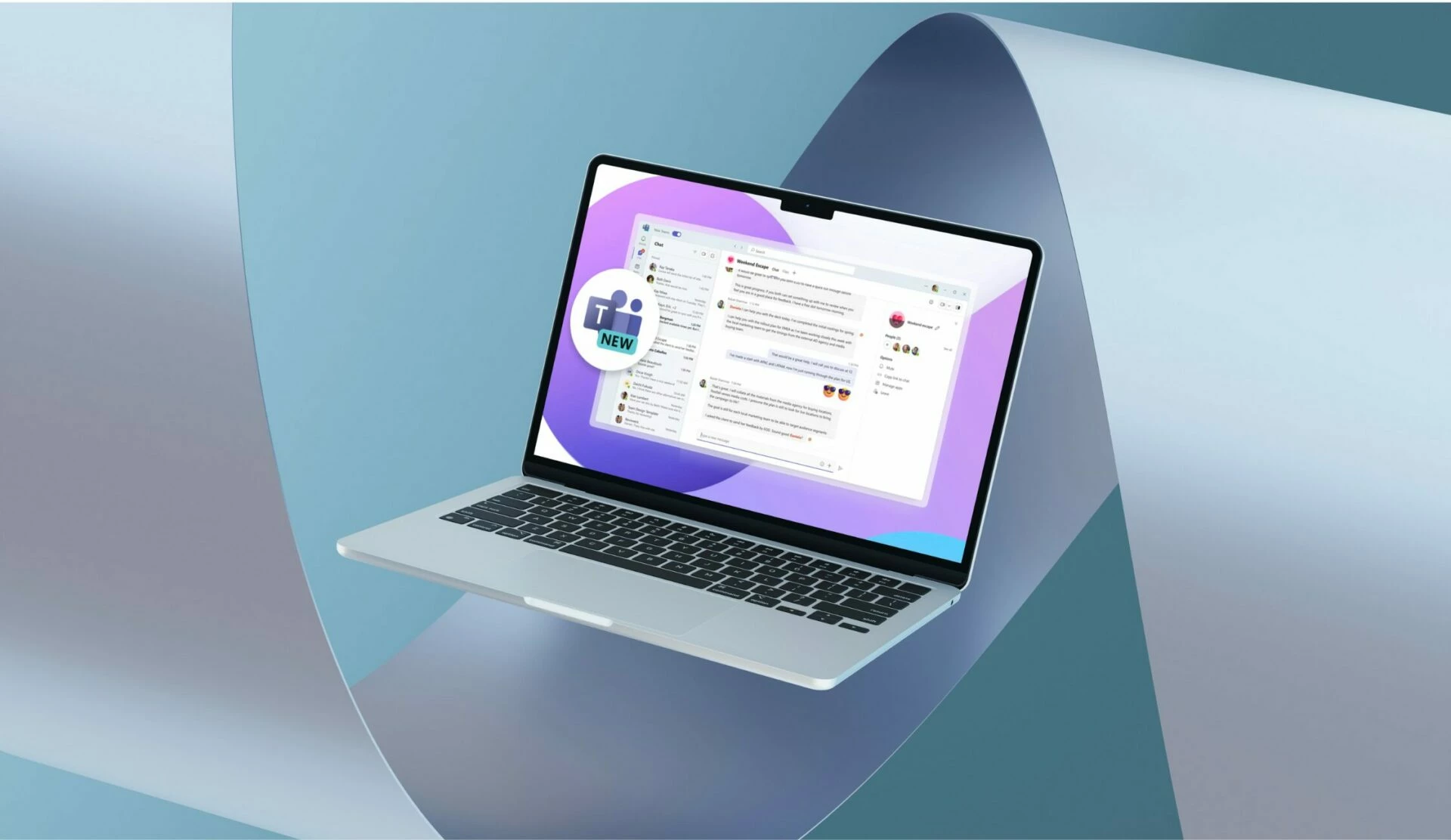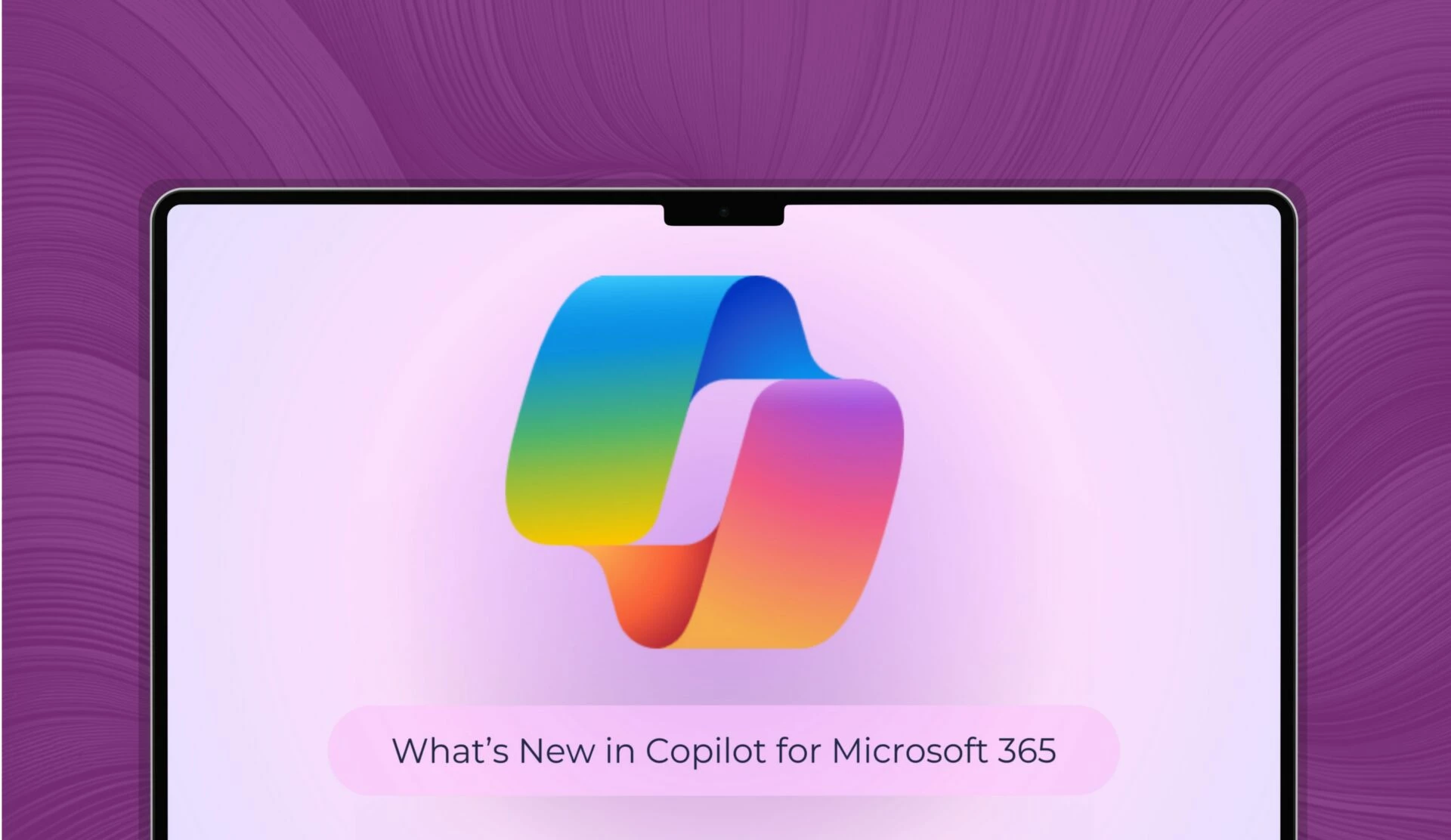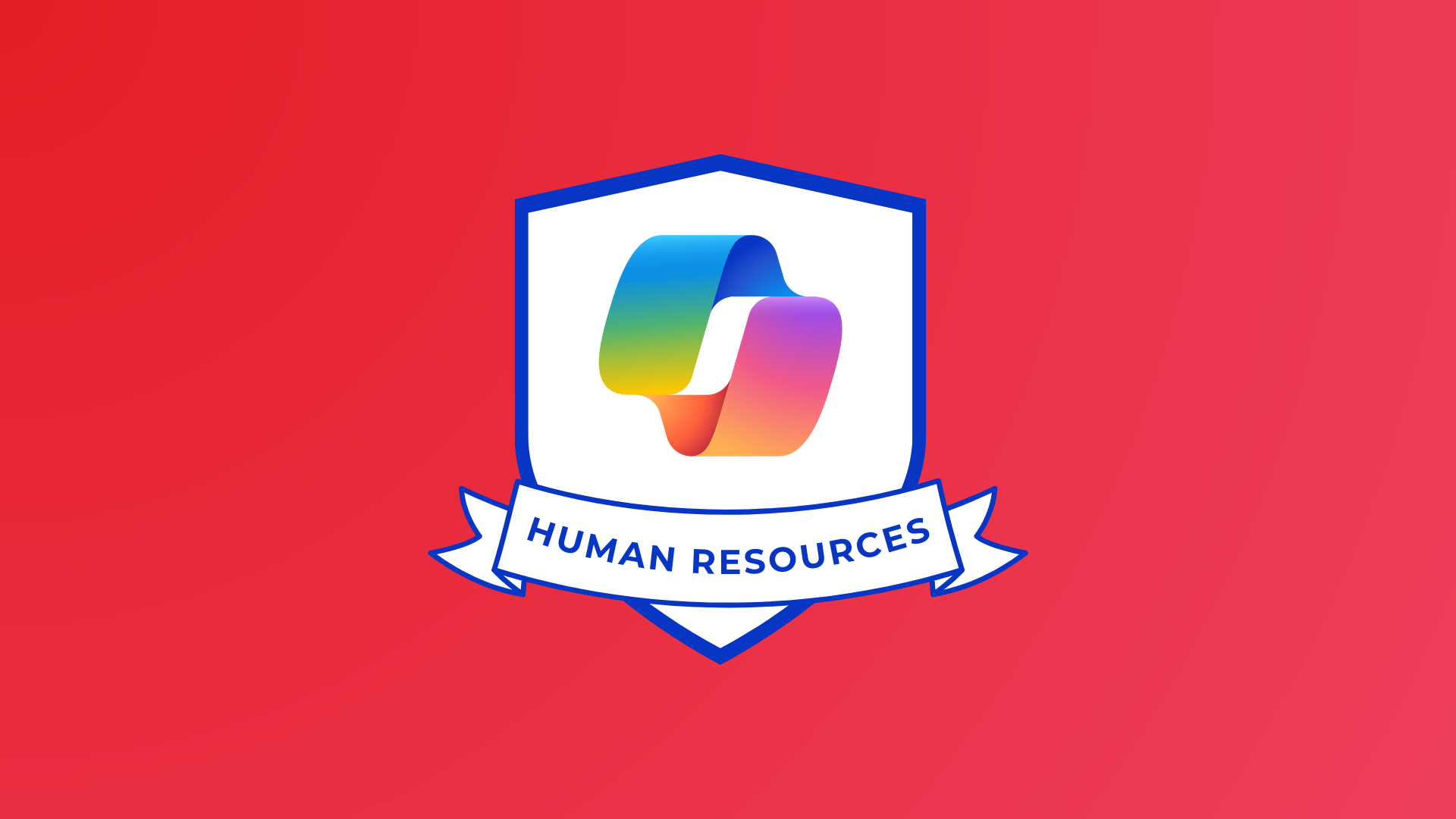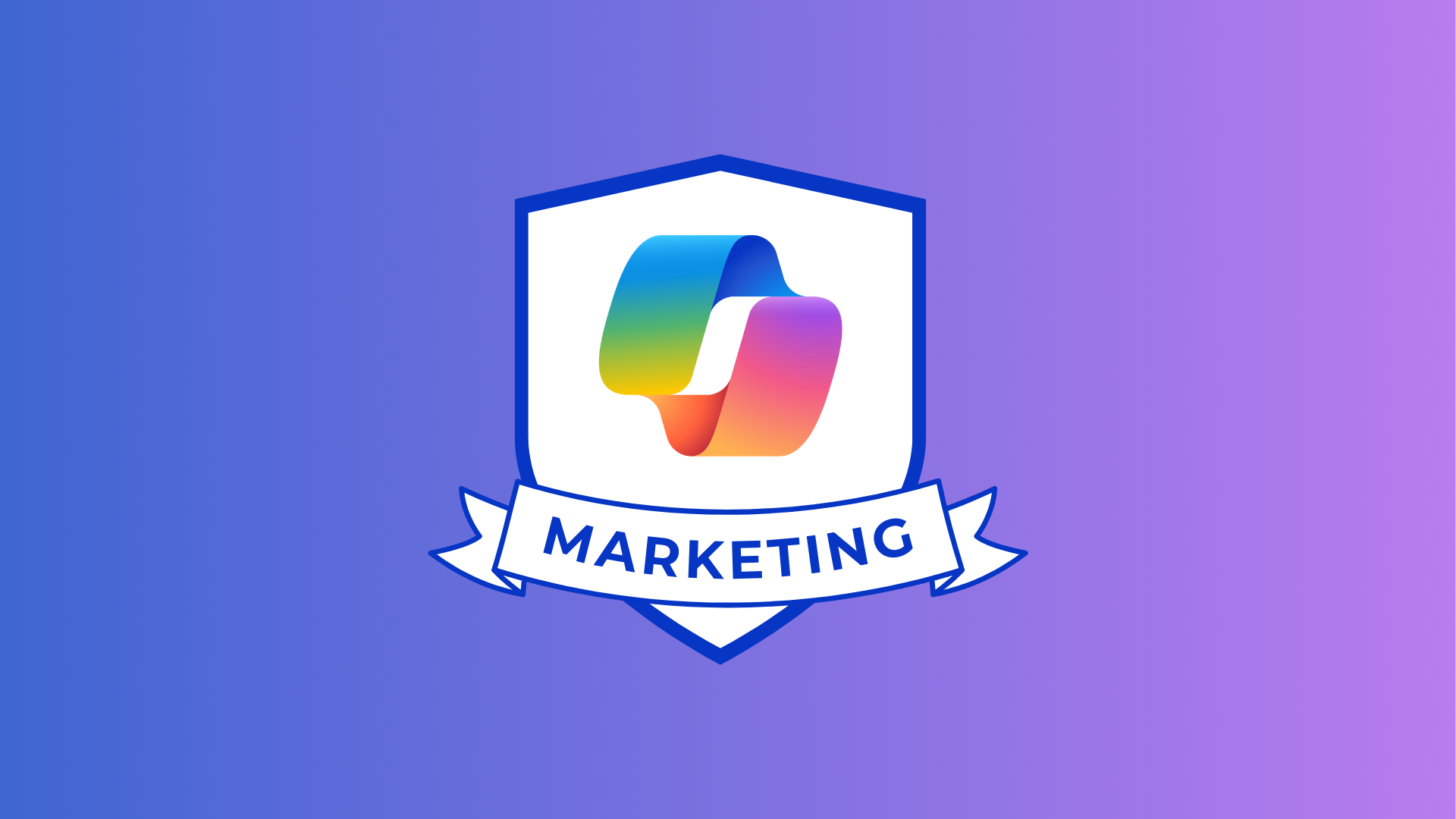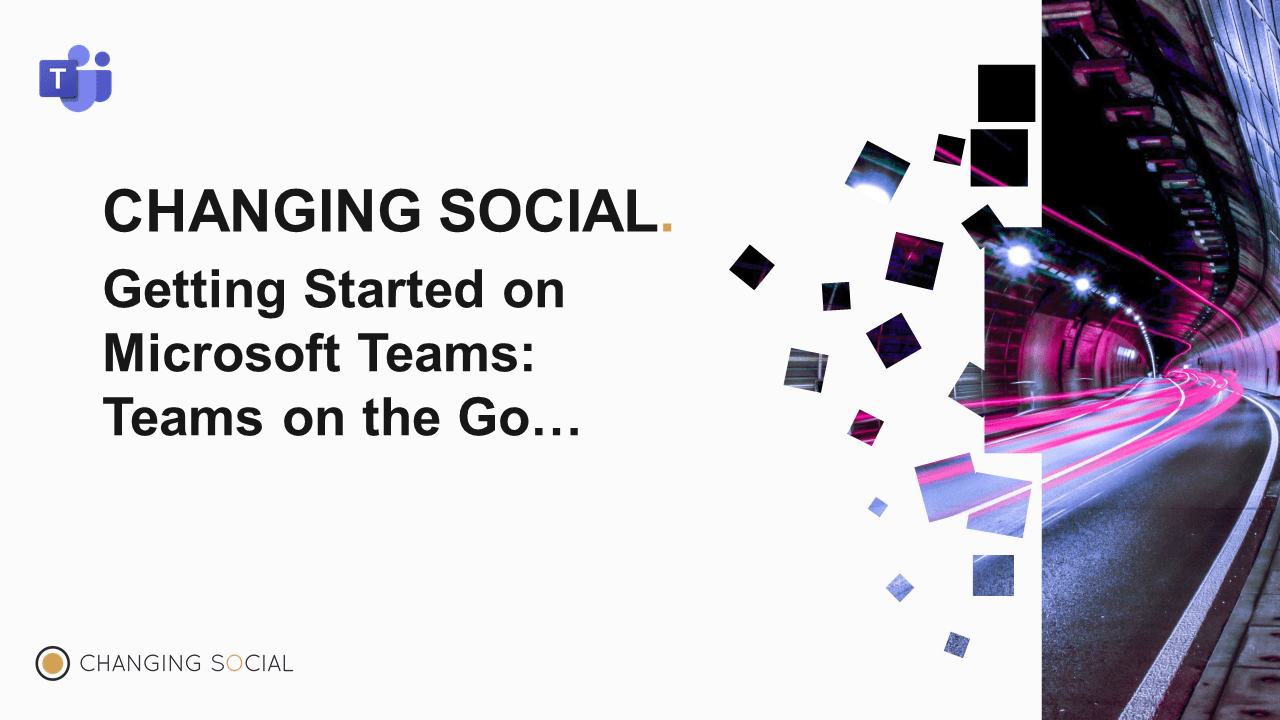
As part of our series of how to use Microsoft Teams, this blog will look at how you can use the Teams app when you’re out and about, and away from the office.
Teams is designed to be accessed wherever you are and whenever you need it. You may be used to using the Desktop version of Teams at the moment, but there are other ways you can stay in touch.
How do you access it?
If you use a Smartphone, you can download the Microsoft Teams app from the Apple or Android stores.
Or if you’d rather not have another app on your device, you can access Teams from your browser. Simply go to office.com and enter your O365 log in credentials.
The browser option is great if you only want to check in to Teams every now and again, but if you want to keep up to date with notifications, messages and posts as they happen, you’ll need to install the app on your chosen Smartphone or Tablet device.
What can you do on the Teams app?
The Teams app allows you to do pretty much everything you can on the Desktop version of the software.
At first, it may seem a little different as the navigation is at the bottom of the screen, rather than the side. But everything is present and correct; it’s just a matter of you finding your way around the system and getting used to it.
Setting your notifications
One of the most important things about setting up your Teams app is getting the notifications just right. You should take a look at this straight away so it doesn’t irritate you with too many messages or alerts from the get go.
Click on the three lines in the top left corner and selection ‘Notifications’ from the menu.
Once there, you will be able to decide what you want to be notified of – chats, mentions, replies etc. You’ll also be able to stipulate when you want to hear them – either when you’re inactive on the desktop/web version of Teams, or always.
Have some quiet time
A nifty feature is the ability to select Quiet Hours.
You can pick hours that suit you where you don’t want to receive notifications, so if you only want to be kept in the loop during office hours then just select those times.
This is a useful tool in helping us manage burnout and fatigue especially as work and home lives are more blended now than ever before.
Changing Social is a certified Microsoft Adoption and Change Management Partner. We specialise in Microsoft Adoption and Change to help our clients adopt Office 365 in weeks not months. If you would like to adopt Office 365 in your organisation and would like to find out more about our services, including bespoke Office 365 training, please contact us at [email protected].
Share
Related Posts
Our most recent articles
11 April 2024
04 April 2024
21 March 2024