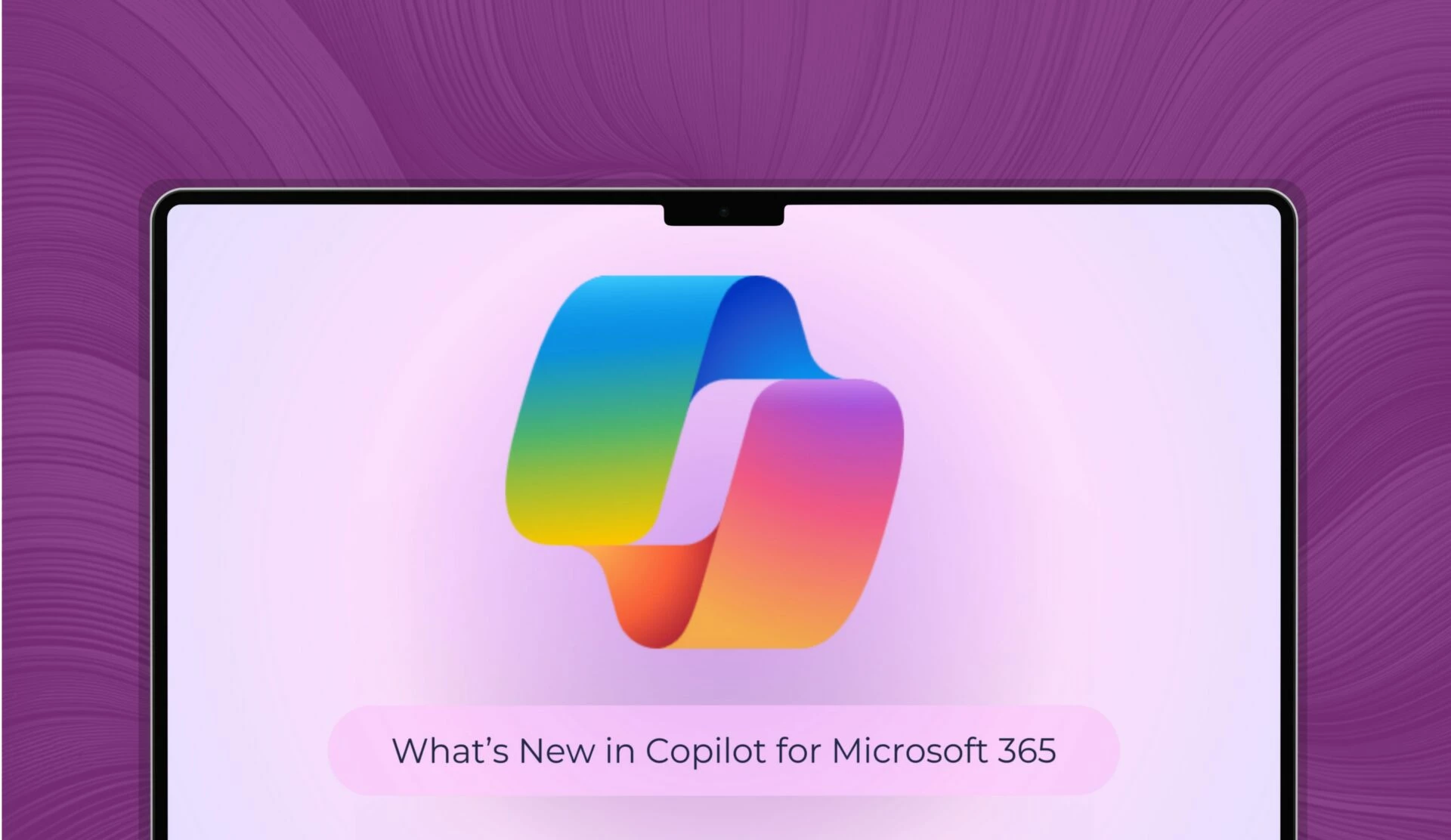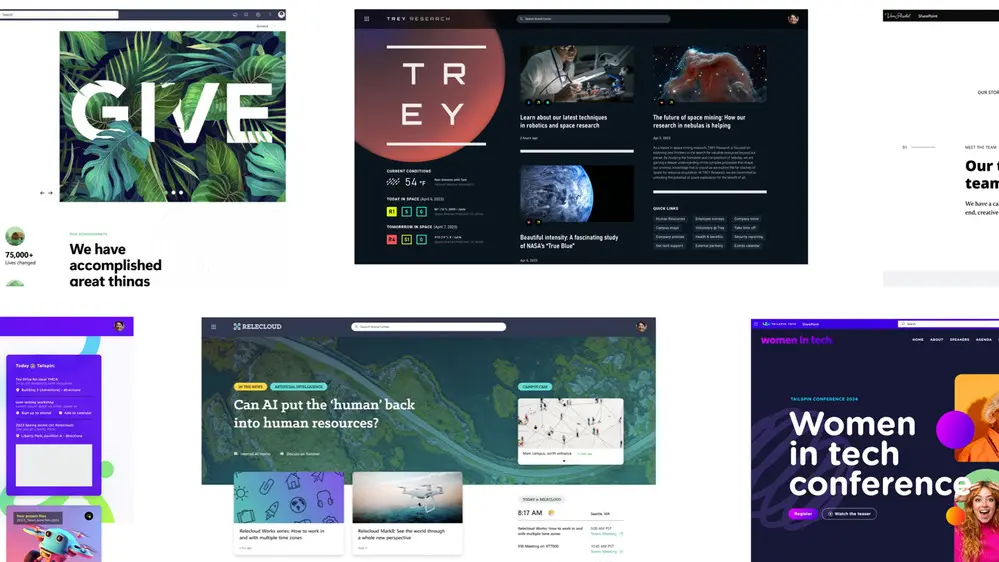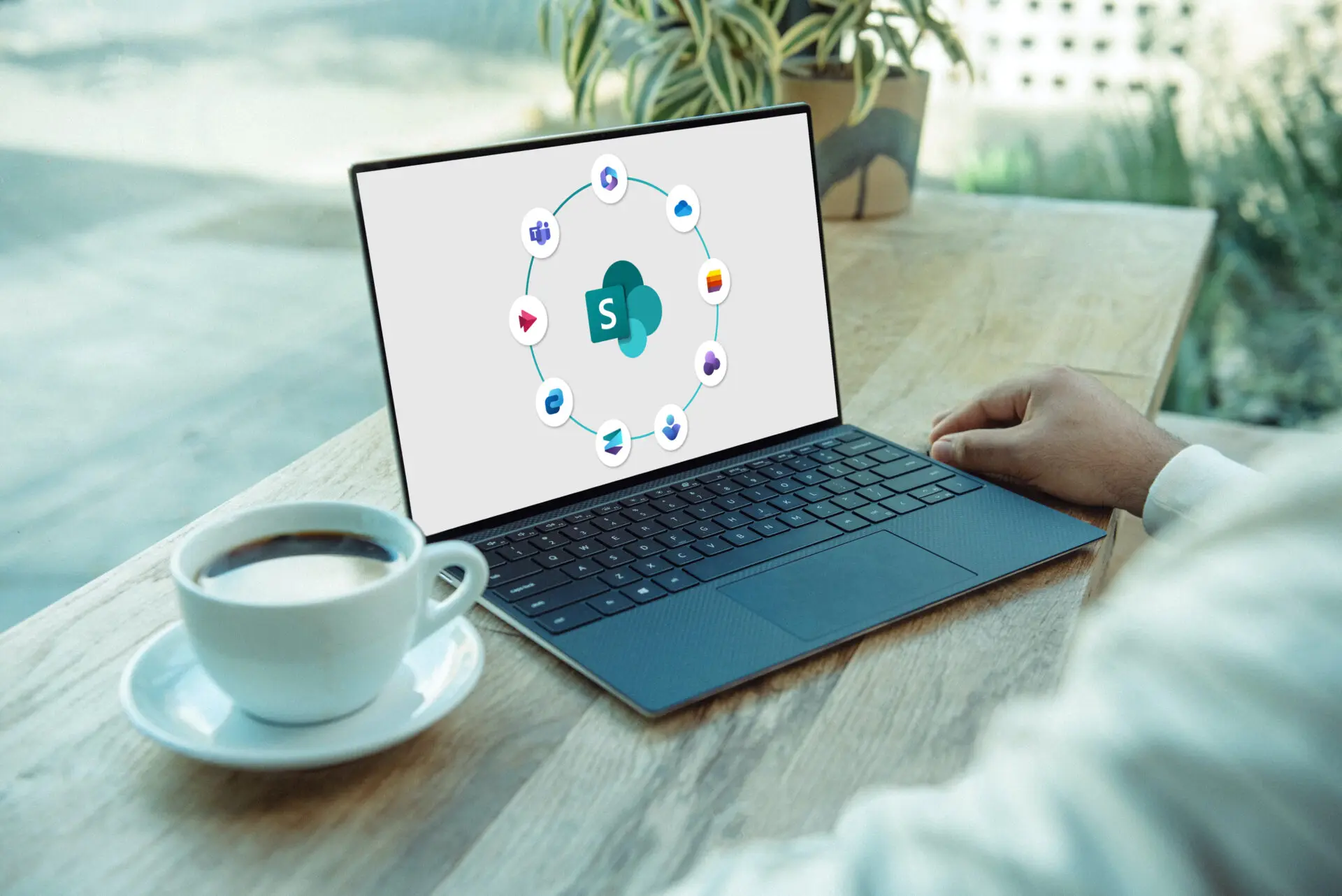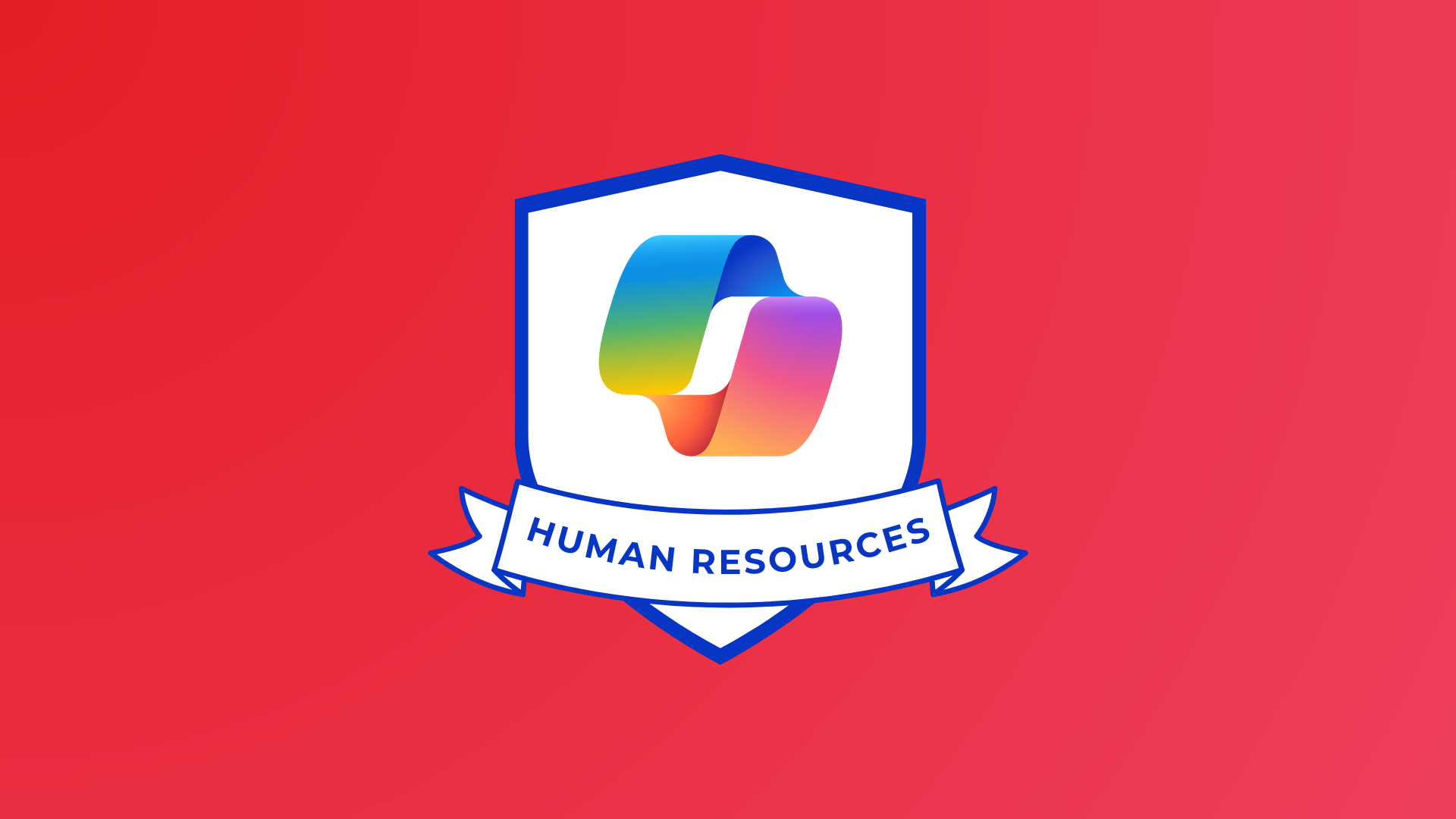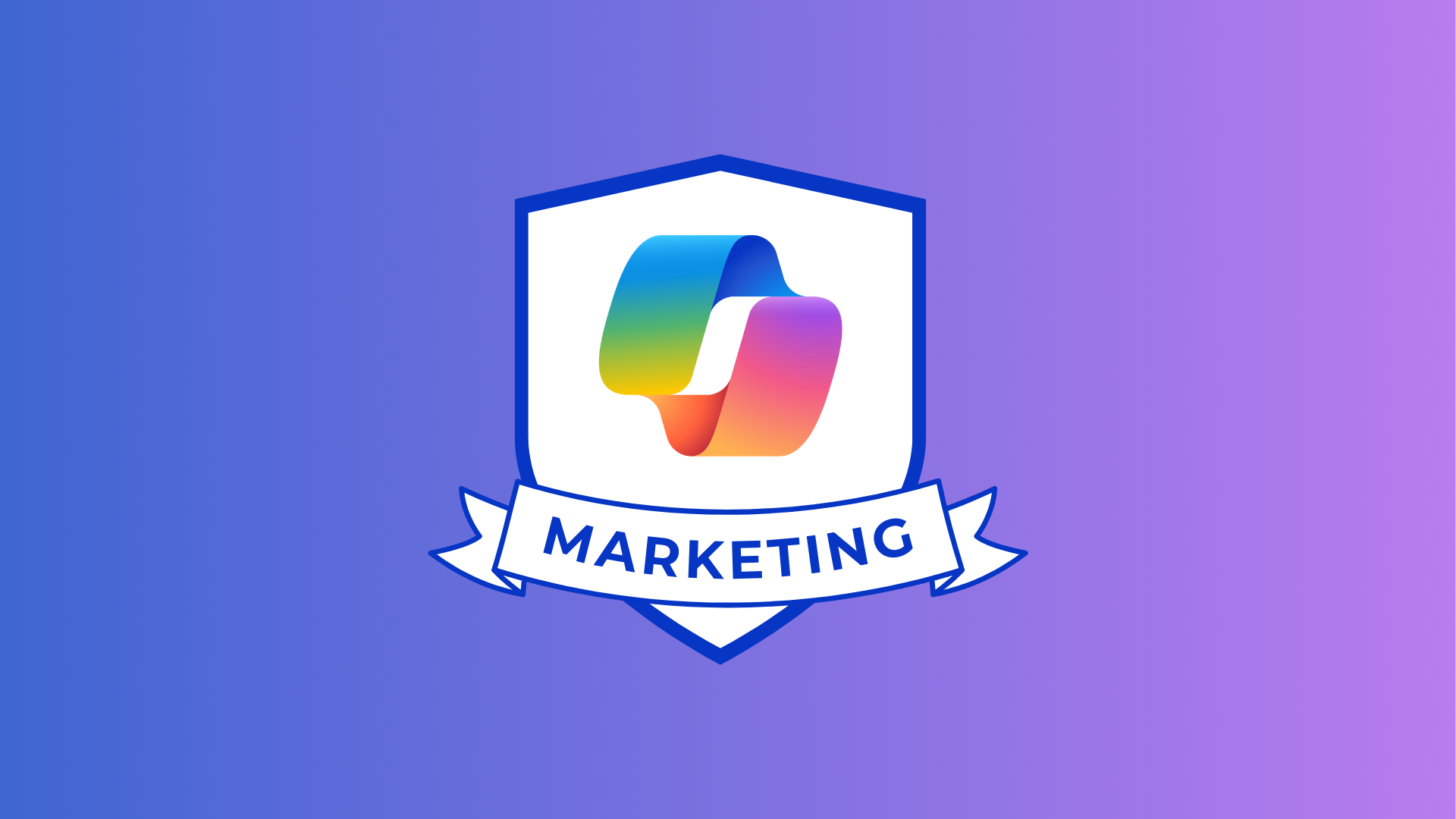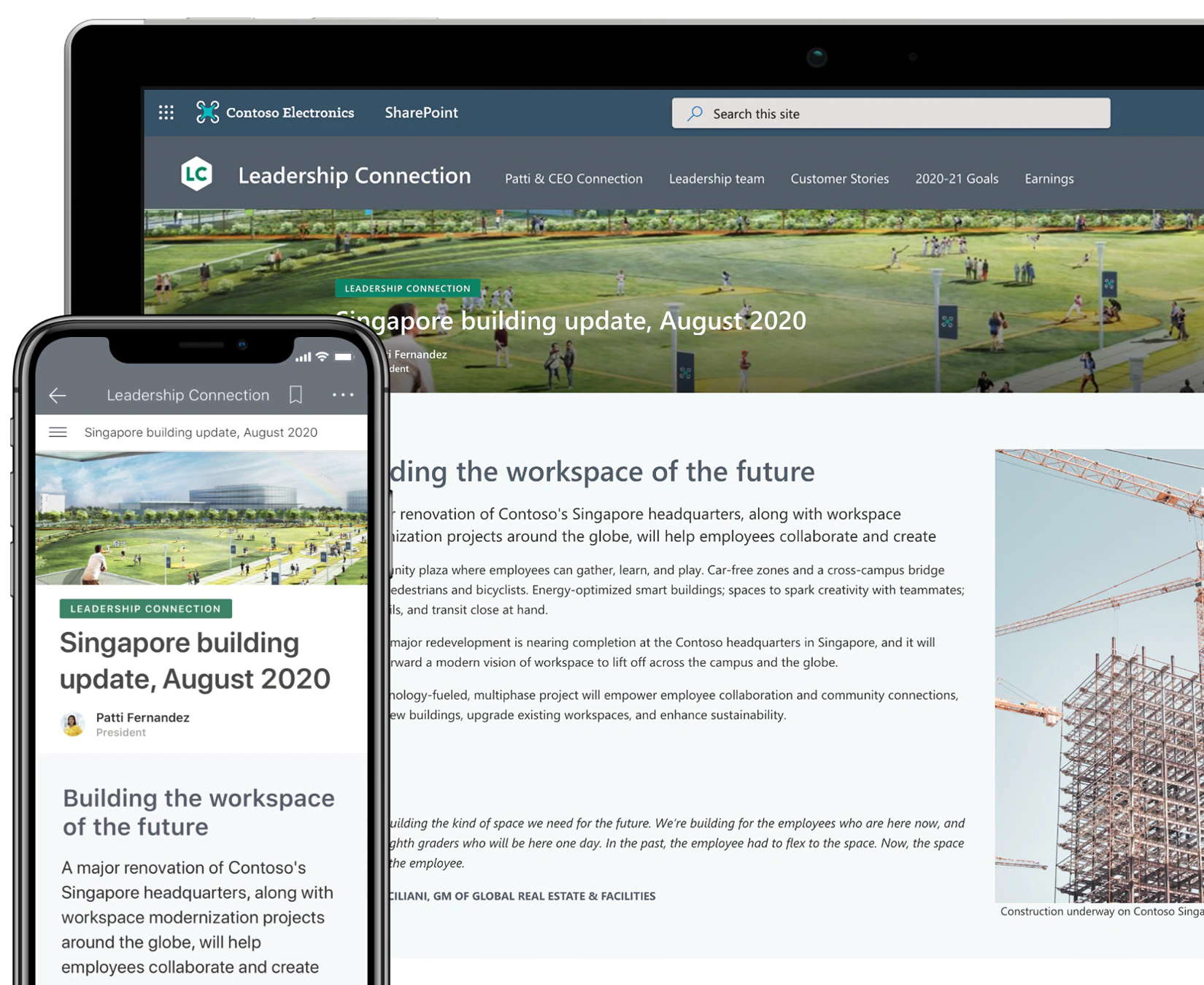
SharePoint is the world’s most popular collaboration and document management system; SharePoint is used by over 190 million people across the globe.
SharePoint provides a web-based space where users can upload a document to immediately be shared with other people that need to see it.
They can also have their own personal storage space called a OneDrive where no one can see a document or file they upload until they “share” or allow access to that document with other users.
But exactly how does SharePoint work?
How Does SharePoint Work? How To Get Started…
Organisations use SharePoint in a variety of different ways, and SharePoint itself can encompass a great number of capabilities, making it highly customisable to fit your organisation’s needs.
Here are 5 things that you need to know to start using SharePoint, in basic form:
How To Upload Files
It’s easy to drag and drop files from your computer into your SharePoint document library, and, in fact, there are actually two ways you can upload files.
1. The Simple Way:
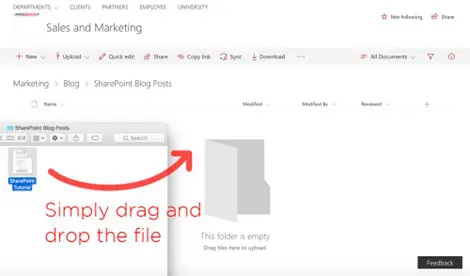
- Open the SharePoint folder where you want to upload a document.
- Open File Explorer on your computer.
- Drag and drop the file from File Explorer over to SharePoint with your mouse.
2. The Other way:
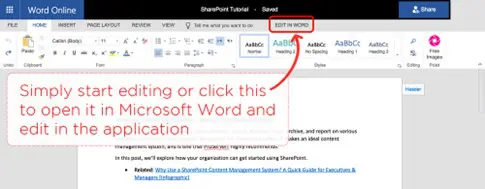
- In the SharePoint folder where you want to upload a document, click “Upload”.
- In the box that pops up, click “File” and select the file or files you want to upload and click “open”.
Opening Documents
When you open a document with SharePoint Online, you can simply click on the document name and it will open in Office Online. From there, you have the option of editing online (simply start editing) or click “Edit In Word” to open the document in Microsoft Word and edit in the application bit.
1. Collaborating With Others On A Document
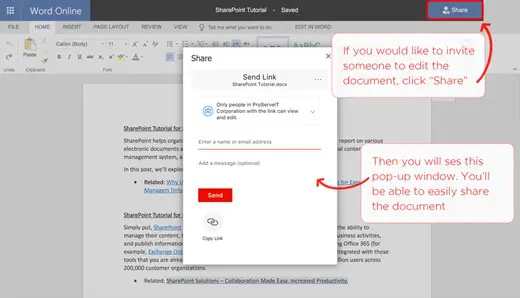
SharePoint makes it extremely easy to collaborate on a document with your colleagues. When you open a document, you’ll be able to see the number of people, who are currently working on the same document you are with you, which is in the top right-hand corner of your screen.
When multiple people are making changes to the document simultaneously, you will see the changes being made in real-time, along with the author who is also making the changes If you would like to invite someone to edit the document, you just need to click the “share” button and you will be able to easily share the document with others.
2. Searching For A Document
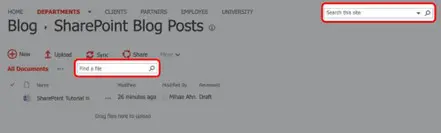
Just as you might search for an email in Outlook, or for a file on your computer, the search function in SharePoint Online is easy-to-use and makes searching for your documents effortless.
You can search for something in SharePoint using two different methods: using the “Search this site” search box in the upper right-hand corner of your SharePoint site, or using the “Find s file” search box above your list of folders/documents.
“Search this site”: This option searches your entire SharePoint site for the keywords you’ve typed, and it pulls the search results from file names, metadata, and the text inside Office and readable PDF files.
“Find a file”: This option searches for the keywords you’ve typed in file names, metadata, and the text inside Office and readable PDF files, but since the box falls under a specific document library, it’s only going to search that document library for the results.
Copying And Moving Files And Folders
Depending on the version of SharePoint you have, there are a number of different ways that you can move or copy files.
1. Copying Files
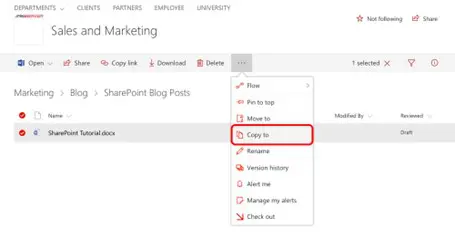
- Select the items that you want to copy and click “copy to”
- Under “Choose a destination”, you can select the folder that you want to copy the information into. Don’t see the destination you want? Click “Browse sites” to see the full list of sites that you’re able to copy to.
- Click “copy here” to complete the copy.
2. Moving Files
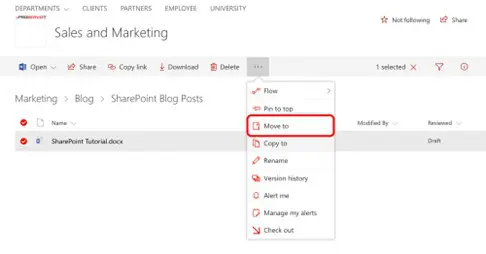
To move files requires you to follow the same steps as above, only instead of clicking “copy to”, you’re going to click “move to”.
For more articles like ‘How Does SharePoint Work?’, check out the linked below:
- SharePoint Server and SharePoint Online – what’s the difference?
- Setting up Document Alerts in SharePoint Online
- 10 reasons why you should be using SharePoint
- How to use SharePoint in 4 easy steps
Interested in knowing more about SharePoint? Want to understand more before considering incorporating it into your organisation? Contact us at [email protected] or fill in the form below.
Share
Related Posts
Our most recent articles
11 April 2024
04 April 2024
21 March 2024