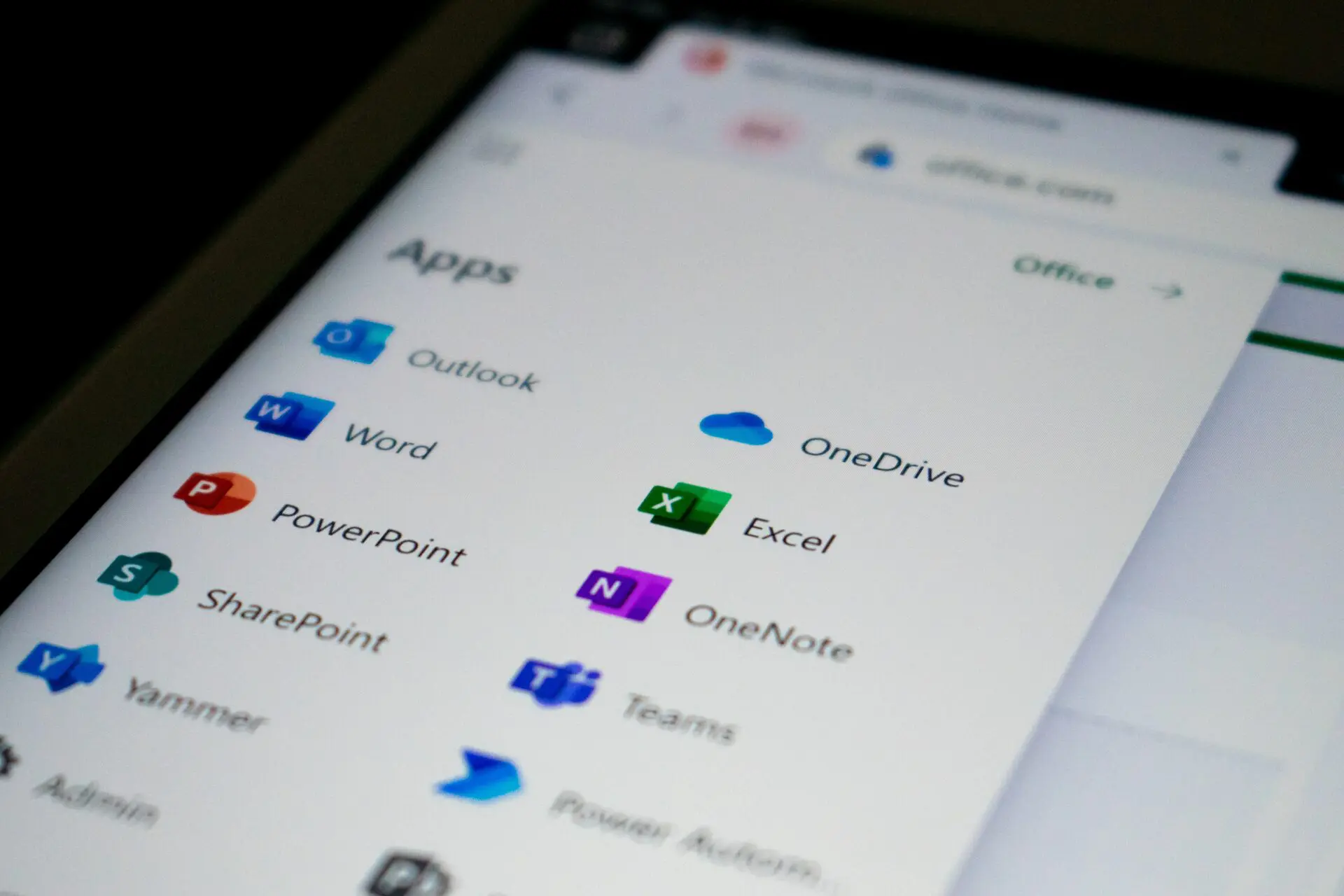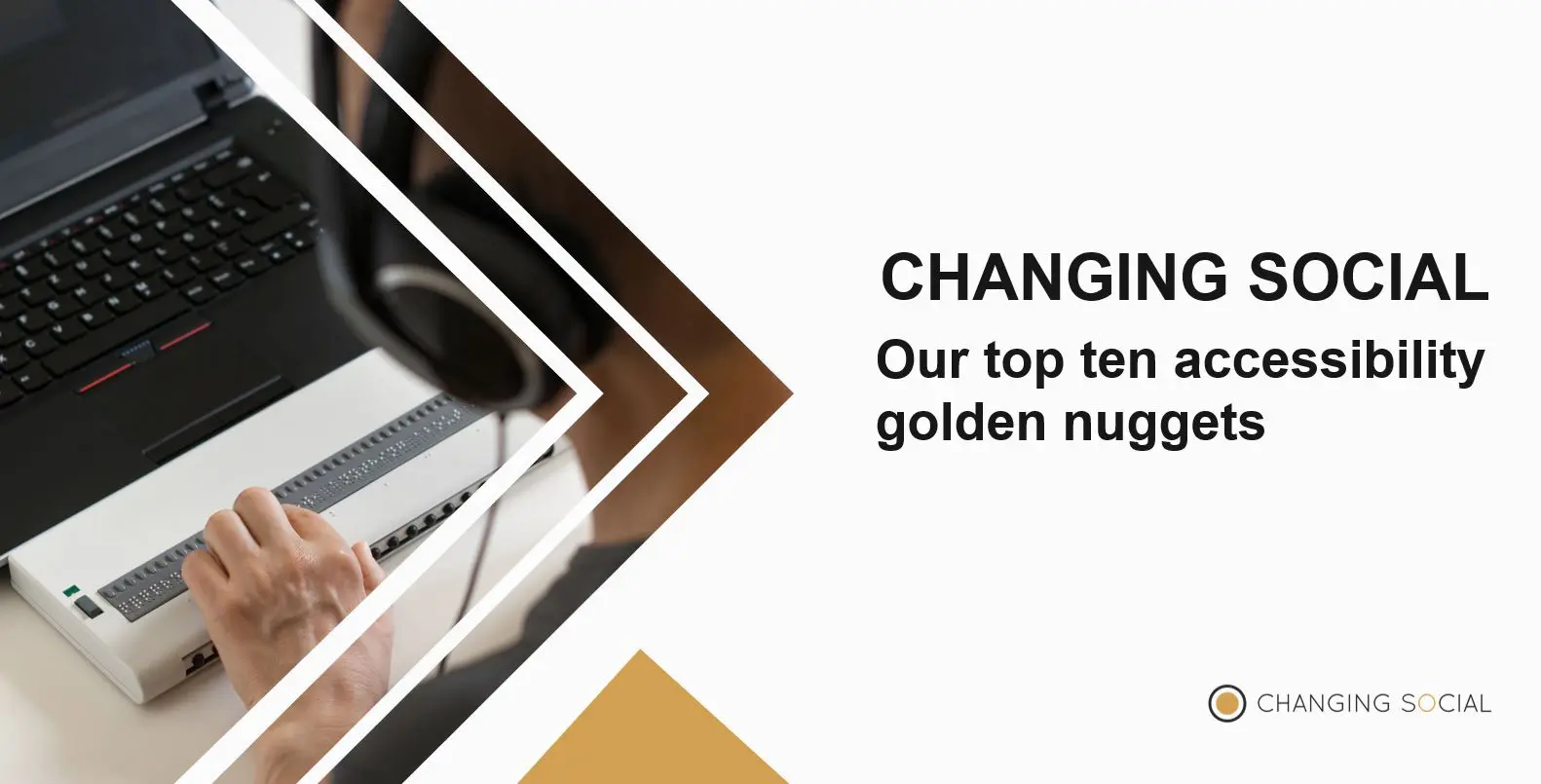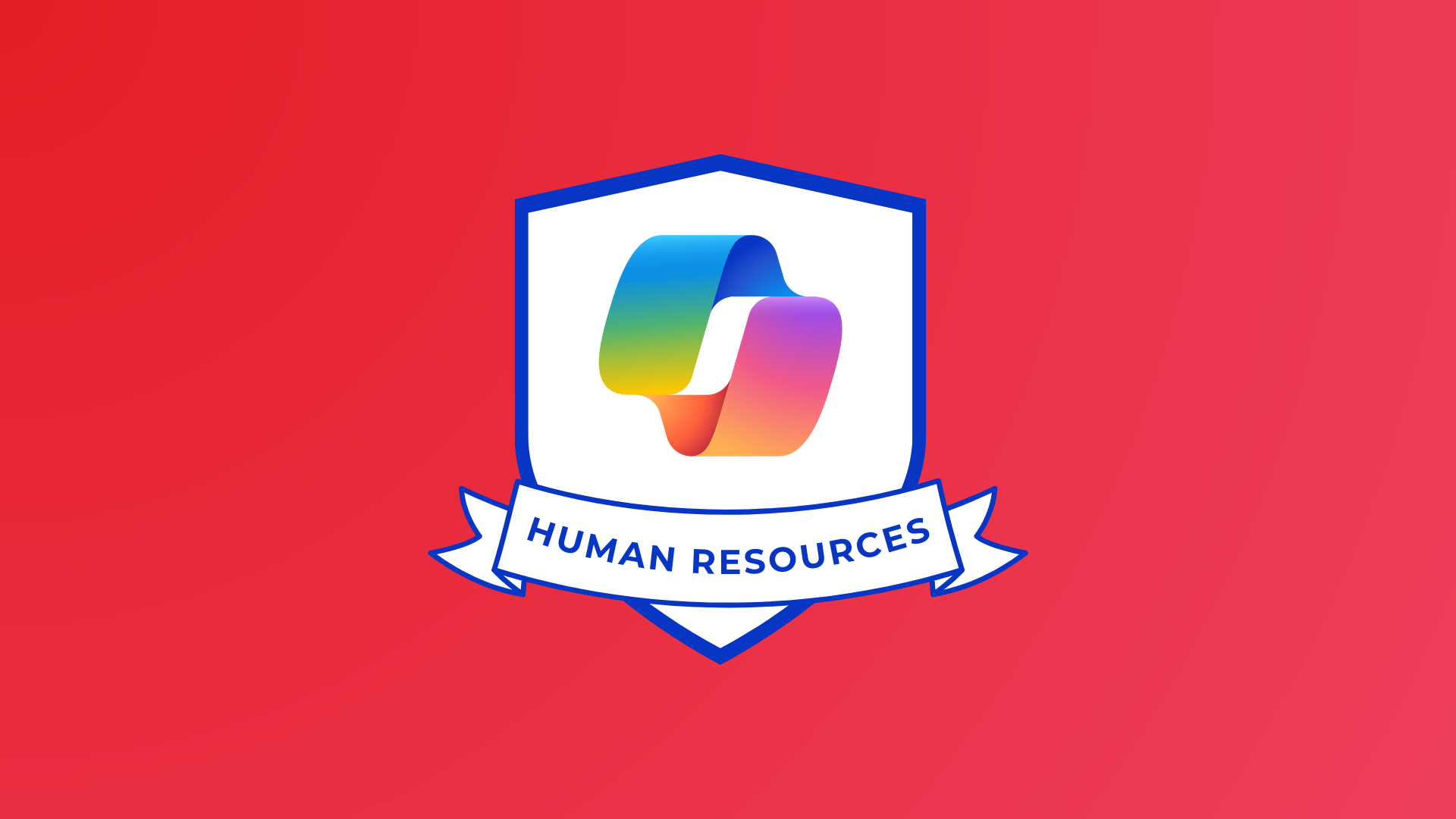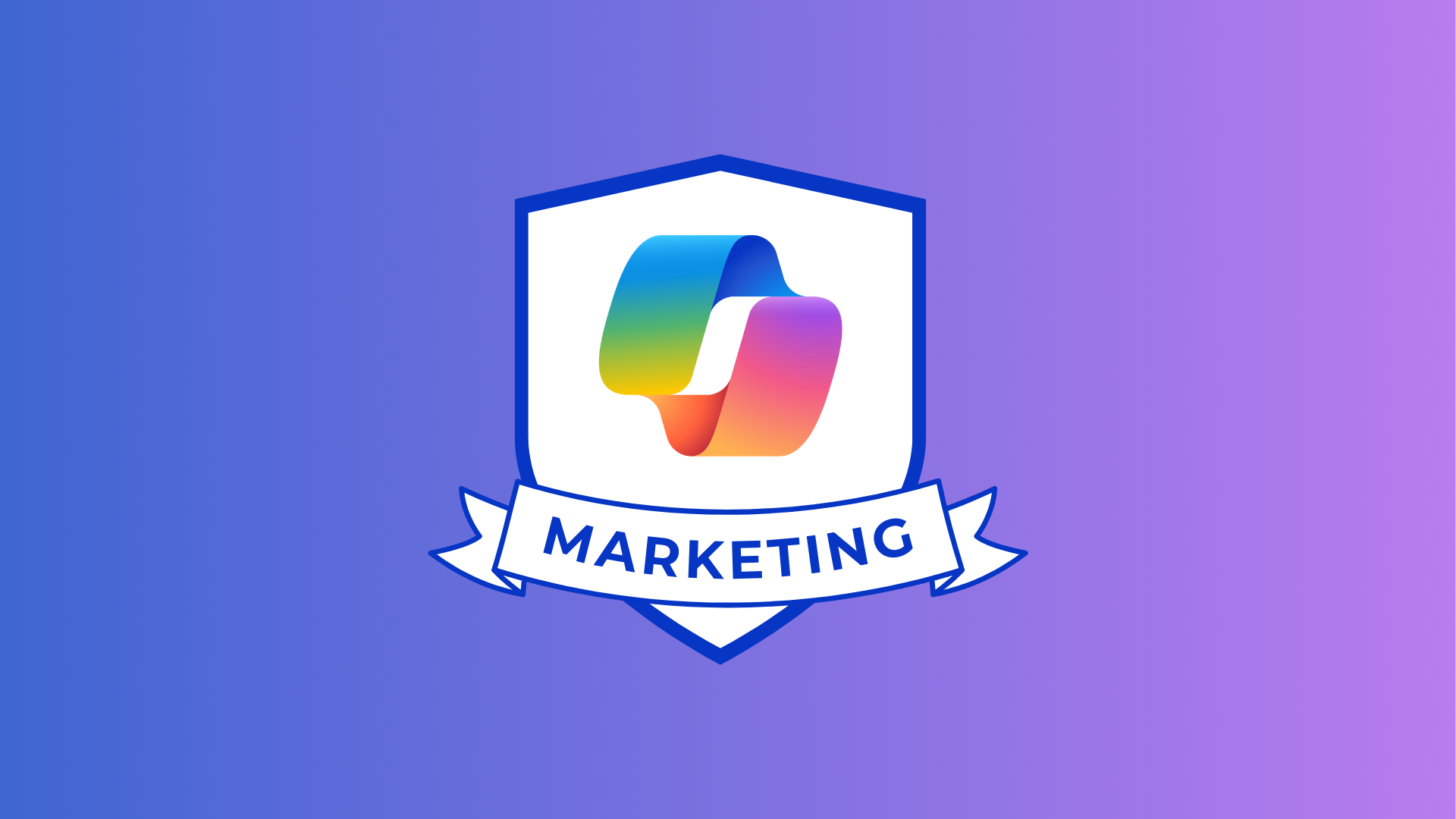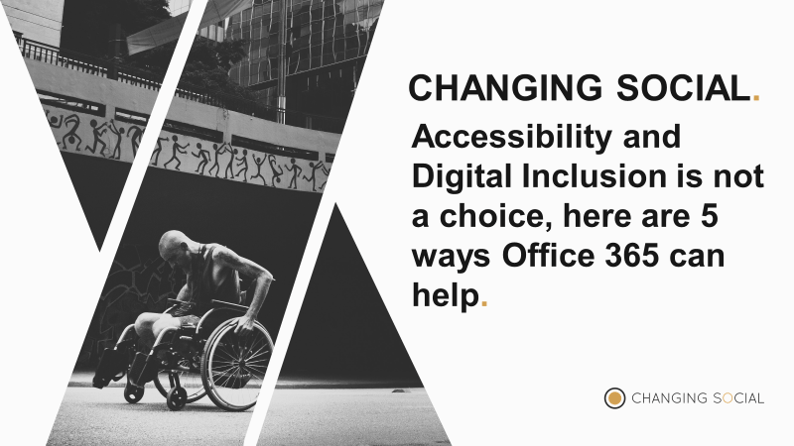
We are almost halfway through Microsoft Inspire 2019! Today featured speaker Rebecca Alexander will be hosting her session on “Finding fulfilment: Live a life worth celebrating”, so we thought this would be a great time to release our article about the importance of digital inclusion.
Rebecca is an author, psychotherapist, group fitness instructor, advocate and extreme athlete who has appeared on a variety of talk shows and hosted a Tedx Talk. She also lives with Usher syndrome type III, a condition that continually degrades your hearing and eyesight. From the age of 12 Rebecca was told that she will completely lose her eyesight by the age of 30, then after an accident at 19, she discovered that her hearing will also be lost. Despite these difficulties Rebecca’s drive to succeed has never wavered, instead she has risen above and beyond every challenge she has faced, a true inspiration.
What Rebecca feared most about her condition was losing her independence. Therefore, modern accessibility within computer software has become more important, ensuring that people like Rebecca, across the disability spectrum can work as independently as possible. Microsoft are continually innovating and adding exciting new features that enable an even playing field, and we are going to delve into the top 5 within Office 365.
5 digital inclusion features
Immersive reader
One of Microsoft’s most exciting digital inclusion features is the immersive reader. This feature is incorporated across all Office 365 products as part of Microsoft’s Learning tools. The immersive reader scans the content and reads the text aloud while simultaneously highlighting the text, accommodating the visually impaired and helping to sustain focus on the document. The immersive reader allows people to change the font size, text spacing and speaking rate to fully customise their Office 365 experience to meet their individual needs and preferences.
Frame guide
Microsoft’s commitment to accessibility stretches beyond the digital domain with the frame guide feature in Office Lens. Office Lens is a free app that integrates with Office 365, allowing users to scan physical documents and automatically import text into Microsoft’s immersive reader function. This means physical documents can be automatically read out loud for users. The frame guide function in Office Lens takes this one step further by utilising orientation detection and column recognition to transform text on a printed page into searchable and readable content. Audio prompts guide users with visual impairments to move in specific directions which allows them to successfully capture the image.
Accessibility checker + Alt text
Microsoft’s accessibility checker is embedded within Word, Excel, PowerPoint and Outlook. The feature scans your document by running a series of automated checks and recommends any changes that should be made to ensure people of all abilities are able to read and edit the document. Such checks include alt text on graphical content, which is a short description of the image to help the visually impaired. This feature is coupled with the immersive reader, so that when someone uses the screen reader to view documents they will hear Alt Text when an image is detected. Without alt text the reader would not have a description of the graphic at all.
PowerPoint translator – subtitles for the hard of hearing
PowerPoint for Office 365 now has the functionality to automatically transcribe your speech while you present in real-time. This can then be displayed on-screen as captions in either the language you are speaking or another language. By providing this function, you can ensure that your content is more accessible both by enabling audiences who may be deaf or hard of hearing, or more familiar with another language. This AI technology supports over 60 languages and allows users to integrate a translator app, selecting the language for the presentation on their personal device.
Eye control
Finally, one of the key areas to consider when thinking about accessibility is mobility. Eye control for Windows is an amazing example of how technology can make content and services available for everyone. Originally developed for people with amyotrophic lateral sclerosis (ALS), the eye control function allows users to navigate and control Windows and Office 365 using eye tracking. This has incredible potential to get even more people involved with technology.
In conclusion, Microsoft is implementing many features with real potential to change the world and make technology more accessible for everybody. With these five features as a starting point, the team at Changing Social are excited to see what functions will be added in the future to make Office 365 even more accessible!
Changing Social run digital inclusion adoption packages to accelerate Office 365 adoption for those users who require accessibility features. You can find out more or just simply get in contact by saying [email protected]
Share
Related Posts
Our most recent articles
11 April 2024
04 April 2024
21 March 2024